So this is one of those times where I made something in a few hours and want it to be indexed on the web rather than just the ethereal world of twitter so I’m making this post about it in the hopes that people will find it with a very specific Google search. (probably some kid stealing this for his homework.. steal away, I don’t mind!)
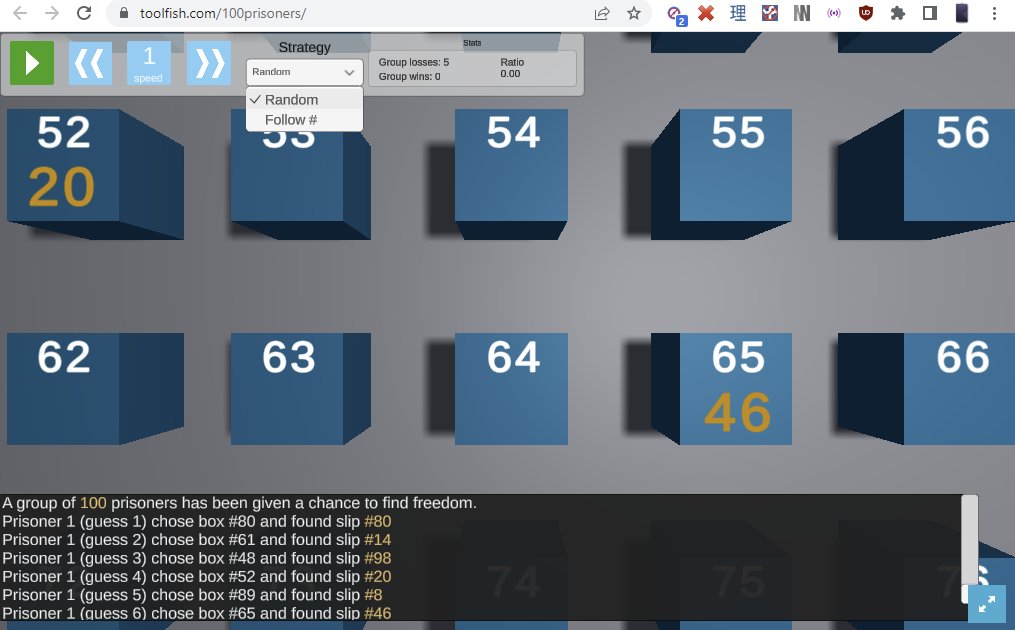
Play it here
Full source code of my unity project (github)
So if you’ve never heard of the 100 Prisoners Problem Riddle, it’s an amazing math trick where the solution seems to defy all logic. The way I was introduced to it was with Veritasium‘s easy to understand video on the subject:
Still here? Fine, go check out the Monty Hall Problem then!
